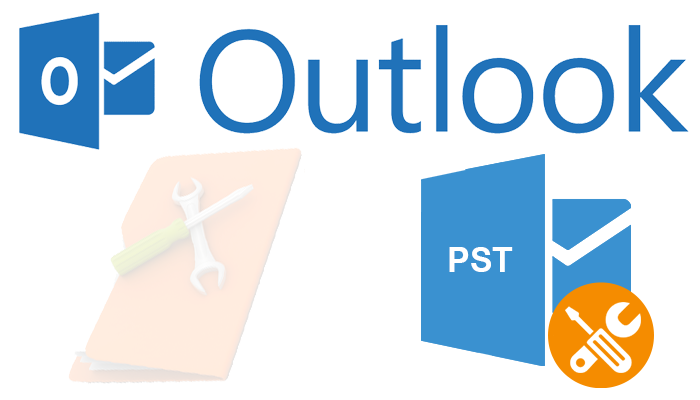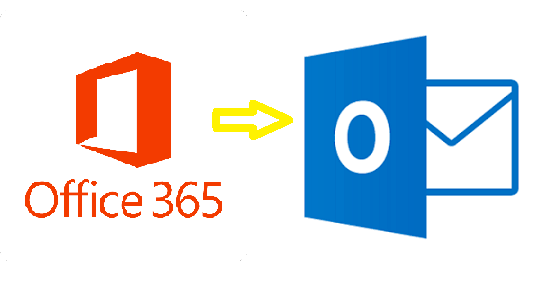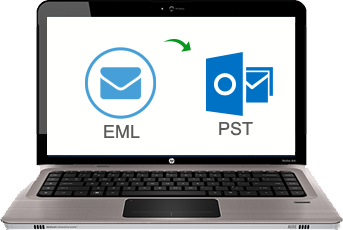Know the Methodology to Repair Multiple PST Files by Using Outlook Inbuilt Tool
“Hi, I am a normal Outlook user and suddenly I could see that my PST file is damaged I really don’t understand what to do. Can anybody please help me to repair multiple PST Files?”
“Hi, I am an Outlook 2010 user now while using my account I could send the email items but not able to receive. Also, once I got an alert box which says that .pst file got corrupted. So, anybody knows how to repair corrupt PST file Outlook 2010?”
Normally if people are repeatedly using an application they get addicted to it. Even though they are not a new user they are unable to troubleshoot while the occurring failure. Anyhow if any corruption occurs the people will first opt the manual procedure than the third party tool because that is the cost-free approach. Therefore, the below section is discussed with the step by step approach of the manual method which helps to recover corrupt PST files, and also, how to recover Outlook archive file.
Manual Procedure to Repair Multiple PST Files
Step#1: Quit your Outlook and open Inbox Repair tool
Step#2: Now repair the .pst file
Now type the path and the file name of your PST file in the Scanpst.exe or use the browse option to do and then click on OK.
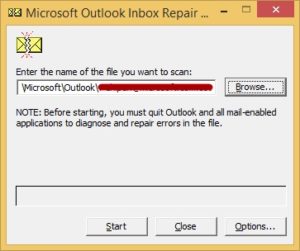
Notes: To repair the entire PST file you may need to run the Inbox Repair Tool several times. If the files are heavily corrupted the files are unable to repair corrupt Outlook PST files.
Step#3: After running the Scanpst.exe you can start Outlook and recover the repaired item.
To begin, create a new Personal Storage File entry in your profile. Then, move the recovered items to your new Personal Folders (.pst) file.
- Run Outlook. If multiple profiles in Outlook, confirm that you choose the profile that contains the Personal Folders file that you tried to repair.
- Hit the button’s CTRL+6 to turn on Folder List view.
- From the Folder List, see the following recovered folders:
Recovered Personal Folders
- Calendar
- Contacts
- Deleted Items
- Inbox
- Journal
- Notes
- Outbox
- Sent Items
- Tasks
Note: Normally, the recovered files are empty because of this rebuilt PST files.
You should also verify the Lost and Found folder. These folder posses with folders and data items that the Inbox repair tool recovered. If the files are missing from the Lost and Found folder then the data may be of highly corrupted. So the corresponding repair multiple PST Files with the inbuilt tool may be of difficult. Read it to recover deleted Emails from Outlook.
Make a new PST file in your profile using Outlook 2010 & all above versions:
a. Hit on File tab on the ribbon, and then press the Info button on the menu.
b. Press the Account Settings icon, and again hit on Account Settings.
c. Press Data Files.
d. Press Add to view the Create or Open Outlook Data File dialog box.
e. Mention a file name for your new MS Outlook Data (.pst) file, and then press OK.
f. A new Outlook Data (.pst) file must be their on your profile.
Step#4: Click and drag the healed items from the Lost and Found folder to your new PST file.
Step#5: After moving entire item you are able to remove the Recovered Personal Folders (.pst) file from your profile which also includes Lost and Found folder.
Limitations of Manual Method
- Procedure really complicated to the normal user.
- Time-consuming
- Can’t recover the lost password items
- Highly corrupted files are unable to repair
Automated Solution to Repair Multiple PST Files
The Scanpst.exe inbuilt Outlook tool are unable to access and repair the heavily corrupt Outlook PST files. Therefore, for the betterment of the usage of the Outlook email client users are moving towards the professional tool. Therefore, to eliminate the crashes or the highly corrupted data user can opt SysTools Outlook Recovery tool. Which will eliminate all minor and major corruptions in your data files. Repair oversized PST files in Outlook 2016, 2013, 2010, 2007, and 2003.
Conclusion
The entire blog discussed the issues in the Outlook PST file. To avoid this we have mentioned the manual procedures with the Scanpst.exe. Due to the limitation of the manual procedure the best repair multiple PST Files option is discussed in the above automated solution. Where the all user avoid the corruption and recover corrupt Outlook PST files without any extra effort.