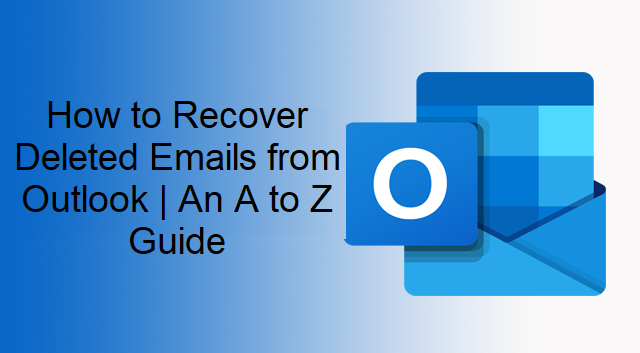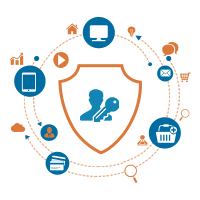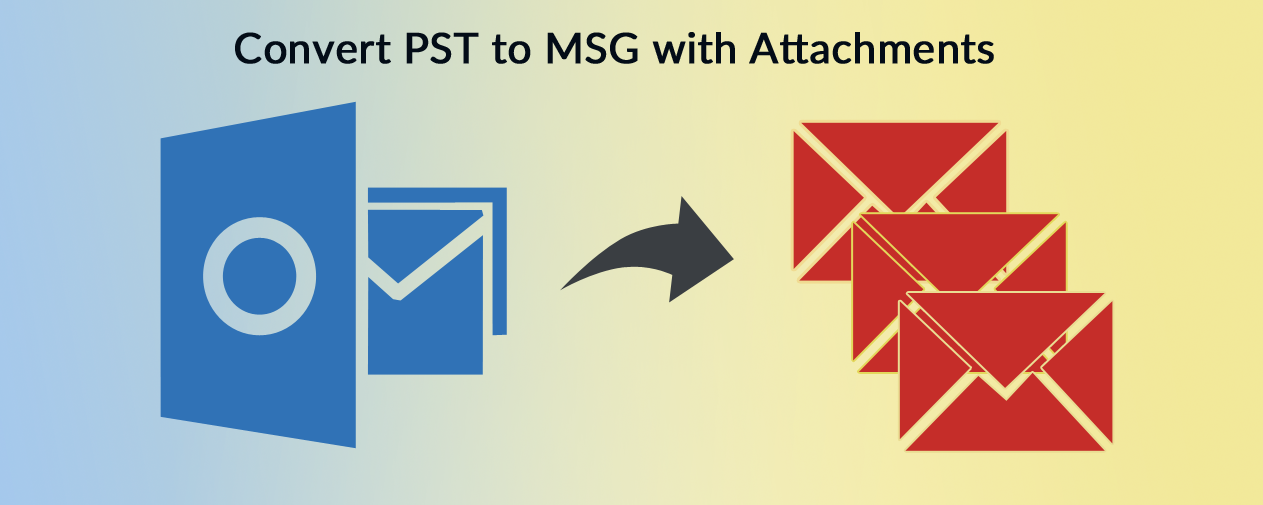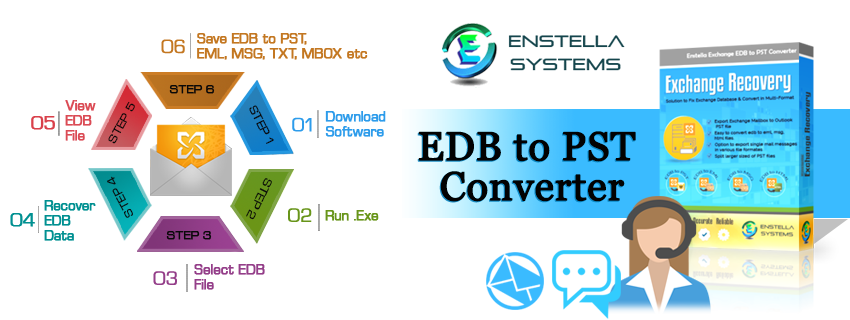Deleting important emails is nightmares for any user. Or if you have deleted the emails using Shift+Del (Hard Delete), then it really the darkest nightmare for you. So, if you are stuck in such kind of situation, then in this blog we are going to discuss the procedure of how to recover deleted emails from Outlook. So, keep reading the blog and knows the best way to recover your lost data from Outlook.
Well, this very uncommon situation but it happens. Hence, there are various queries posted on various forums and communities so let,s see one of the queries.
Hello, yesterday night I was removing some of my unnecessary emails from my Outlook inbox. But by mistake, I have deleted some of my important emails too. The thing is that I press the Shift+Del button while deleting the emails hence I ended with hard deletion of my Outlook mails. Now, from tomorrow I was looking for a solution to how I can recover emails from Outlook. So, if anyone knows any solution then please suggest it to me.
As we in the above user query the users accidentally deleted their important email messages by mistake. Well, it is not a usual thing that occurs on the regular basis basically it is happening by mistake. But luckily with the help of this blog, you can recover all your deleted email data to save Outlook massages. However, before going towards the procedure let’s discuss the types of deletion and recovery process
Types of Deletion and Recovery Process
Soft Delete- Basically in soft delete, we just select the item that we want to delete and press the delete button to delete it. And after the process of deletion the deleted file still in your system but in the deleted item folder. Hence, the process of recover soft-deleted items is very easy, and to do this just follow the below steps:
Note: The deleted item in deleted folder stay for 30 days in Outlook Deleted Item Folder. So keep in mind that you have to recover these files before 30n days. Because after 30 days it will permanently delete from the Outlook Deleted Folder.
1. To recover soft-deleted emails from Outlook first you have to Open Outlook
2. Now, go to the Deleted Item Folder
3. Here you will see all your deleted emails. So choose the emails that you want to recover and Right-click
4. Now from the next window select the folder where you want to move and then press the OK button.
5. After this, all your soft-deleted emails are back in the Outlook inbox
Hard Delete- The hard delete is just another way to delete files from the computer. In hard delete, the files or emails are no longer available in your Outlook. Basically, in hard delete, we delete the file by pressing Shift+Del.
Moreover, if you are looking for the manual method to recover permanently delete items from Outlook 2019, 2016, 2013, 2010, 2007, below, then you will get on the above solution and if you get the steps for how to recover permanently emails manually, it needs to be Exchange account configured in your Outlook.
Now, in this troublesome situation, you can try the automated tool to recover deleted emails from Outlook. The Outlook Recovery Tool is one of the most amazing tools that is well capable to recover permanently data from Outlook. In fact, this tool gives you the option to recover data from corrupted Outlook files. Along with that with the help of this tool, you can easily repair multiple PST files.
In addition, this tool comes with an Advance Scan Mode that helps to recover permanently deleted emails along with attachments. Also, users can sort, filter, and preview their email messages in 7 plus formats such as Normal Mail View, Messages Header, HTML, RTF, MIME, HEX.
Let’s See How to Recover Deleted Emails from Outlook:
- First, download the tool and install it on your machine
- Now, run the tool with the help of the Administrator
- After that click on the Add Files option to add the PST file to recover the deleted emails
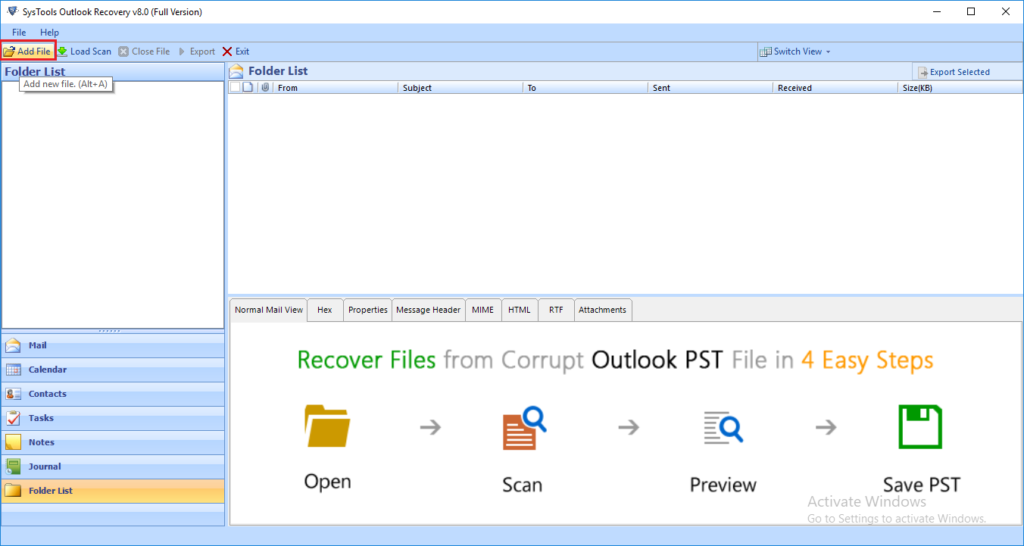
Once the file is added to the software pane, then you will able to see you delete files in red color
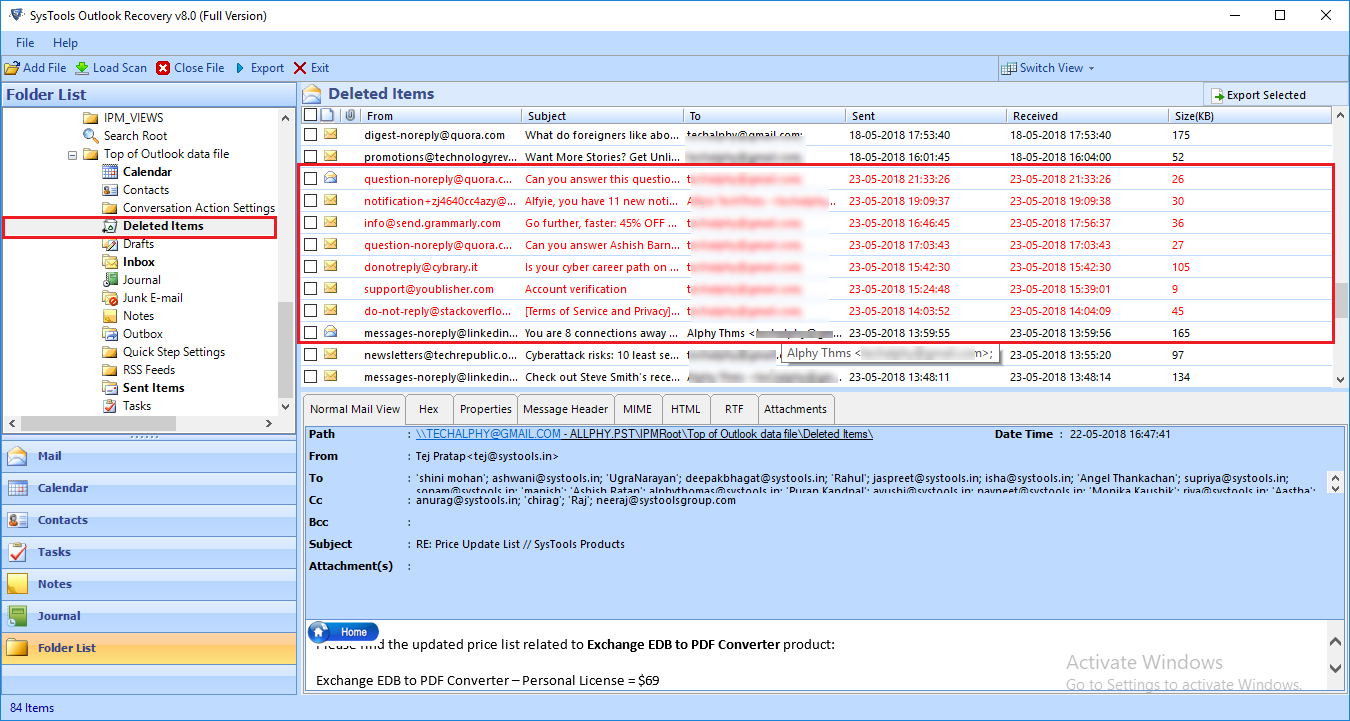
Now, from the Export Option window choose the PST option
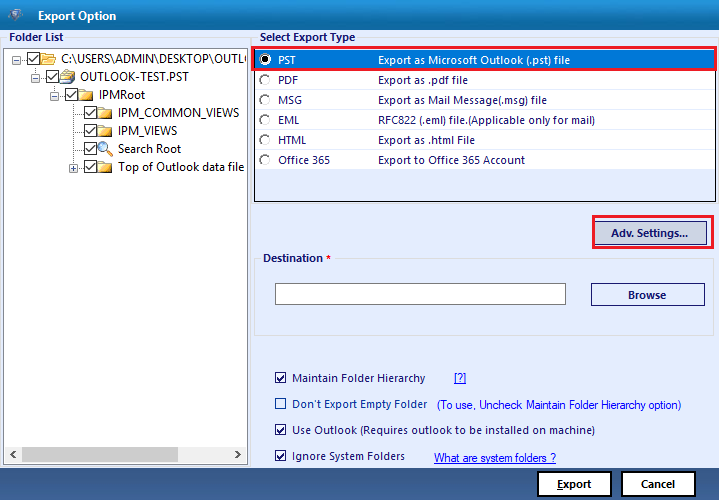
Choose the destination location to save the exported PST file
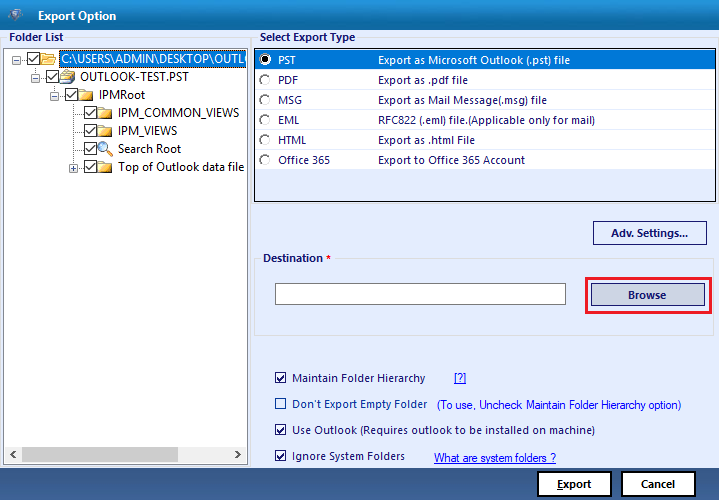
At the last simply click on the Export option to recover deleted emails from Outlook
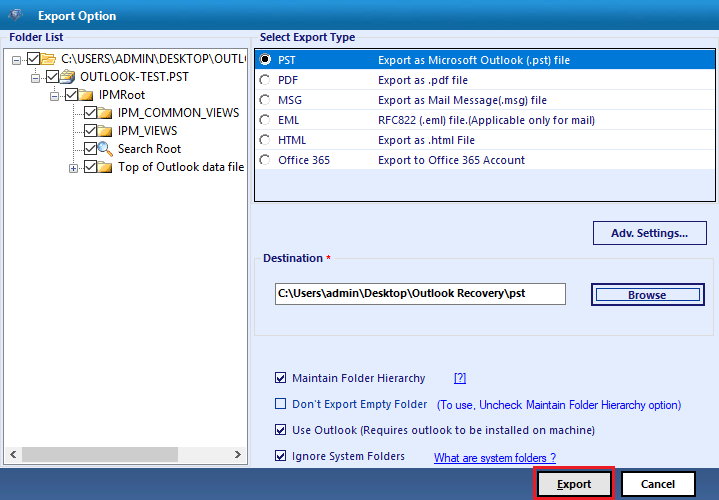
Why Automated Solution Over the Manual
As we said earlier that, there is no way to recover the permanently deleted emails from Outlook using the manual method. Therefore, the automated method is much better, the Manual because it offers recovery and repair on the same and to retrieve backup contacts from Google Mail. Also, the software gives the option to export recover files in various file formats such as PST, PDF, MSG, EML, HTML.
Wrapping Words
Well, it is time to wrap up the things, so if you are looking for a way to recover deleted emails from Outlook then here in this write-up we have discussed the two solutions to recover soft-deleted and hard deleted emails from Outlook. But if your looking for the perfect solution then try Outlook Recovery Tool.
Author Bio:
Shubham Kumar is a technical write about multiple email clients such as Outlook, Thunderbird, Apple Mail, etc. He is a technologist that loves to write about ways to get things done using technology. Outlook Recovery Tool is a highly recommended tool by him to recover deleted emails from Outlook.