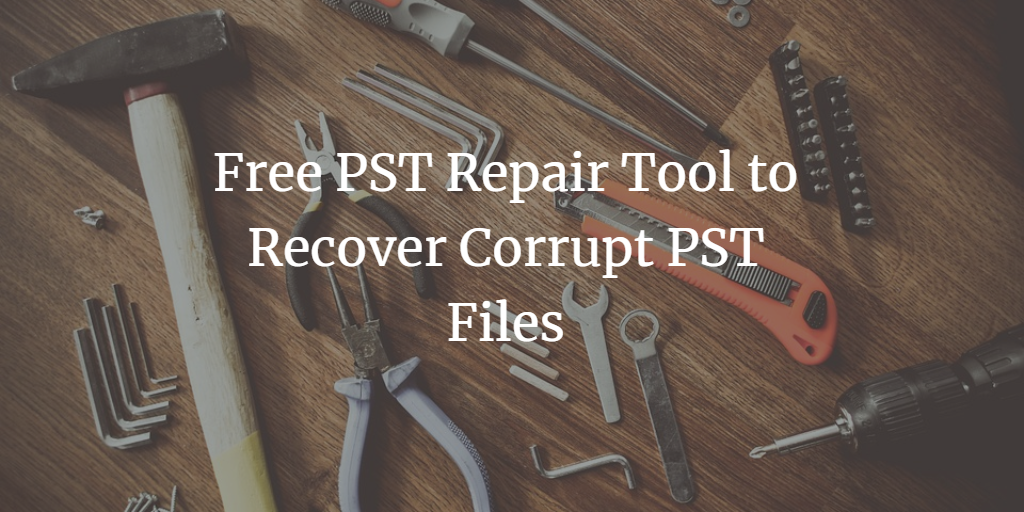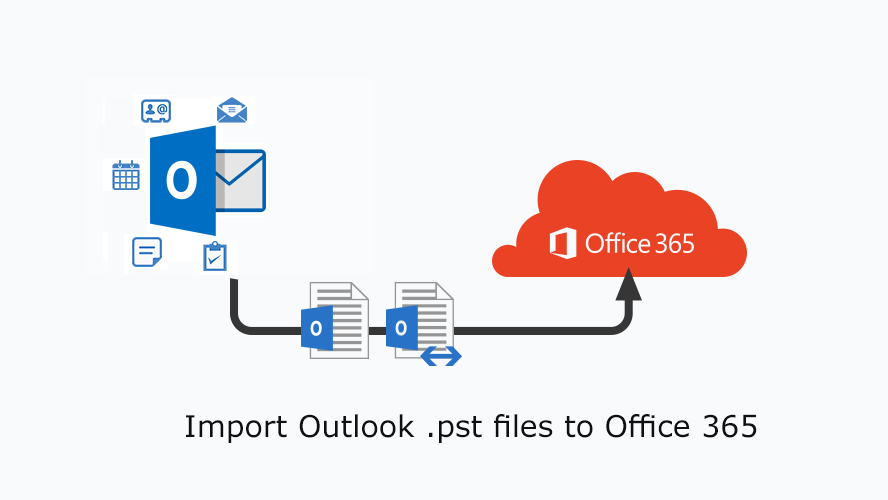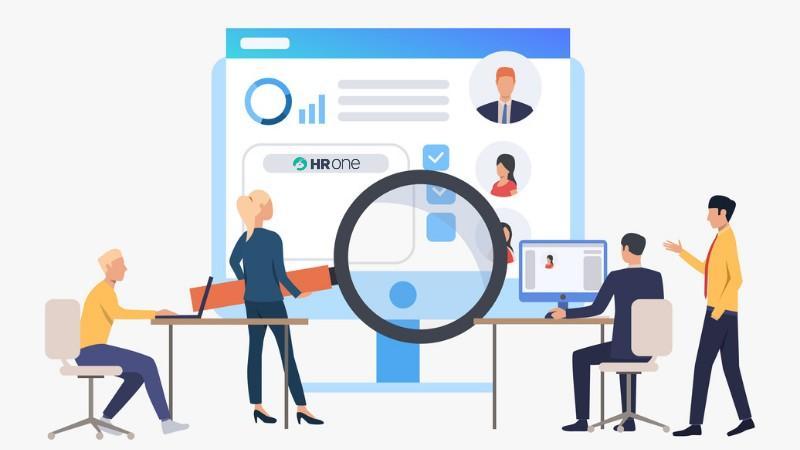PST files are prone to corruption. Fortunately, there are free PST repair tools available to recover corrupt PST files. Read the article to know more.
Like any Word or Excel file, PST files are prone to errors and corruption. There are numerous reasons for PST file corruption. Some of the main reasons are discussed below.
- Bad sectors on the hard disk: This is a common error. When the local computer’s hard drive sector is damaged, the PST file saved on it is easily damaged. So accessing it becomes impossible.
- Network problems: The current practice is to store or save important data on a web server. However, what happens if the network server or device connected to the server has a problem? Users cannot access saved PST files. Conditions such as network failures or network failures can corrupt PST files.
- Sudden power outage: A sudden power failure can damage the PST file. In the event of a sudden power failure, if the PST file is open, it may be damaged.
- Malware: Any malware installed or downloaded to your computer can also cause data corruption in the PST file.
After the PST file is damaged or damaged, you need to repair and restore the damaged PST file data. Using the PST repair tool, you can repair and restore PST file data.
Here are some free PST repair tools recommended by experts:
Method 1: Use the Inbox repair tool to resolve it
The Microsoft Inbox repair tool is a very simple tool that helps to correct PST file headers and removes irrelevant details from files that the tool does not recognize. By default, this tool is in one of the following locations:
| Outlook Version | Windows OS (32 bit) | Windows OS (64 bit) |
| Outlook 2007 | C:\Program Files\Microsoft Office\Office12 | C:\Program Files(x86)\Microsoft Office\Office12 |
| Outlook 2010 | C:\Program Files\Microsoft Office\Office14 | C:\Program Files(x86)\Microsoft Office\Office14 |
| Outlook 2013 | C:\Program Files\Microsoft Office\Office15 | C:\Program Files(x86)\Microsoft Office\Office15 |
| Outlook 2016 |
|
|
| Outlook 2019 |
|
|
If for some reason you can’t find it in the above position, go to “Start” and search for SCANPST.EXE. However, in the event of problems, simply download the Inbox repair tool from the Microsoft website.
After installation, follow these simple steps:
Step 1: Start the Inbox repair tool, click Browse and select the damaged PST file, then click Start.
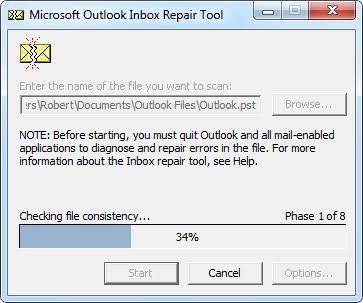
Step 2: After completing the process, the tool will display the errors found in the PST file. Now click Repair. File repair begins. Sometimes the file cannot be recovered and repaired in the first attempt, so it is necessary to repeat the process a few times. After repair, access the PST files in Outlook and you will no longer experience the same problem.
Method 2: Truncate large PST files
When a user starts MS Outlook (especially a previous version) and attempts to access a PST file, the following error may occur “An error has been detected in the file”. Exit all mail-enabled apps and use the Inbox repair tool. “
Because the Outlook data file is limited to 2 GB (in earlier versions of Outlook), the above problem occurs because the size of the PST file exceeds the limit.
Therefore, to solve this problem, reduce the size of the PST file within the specified limits. Using Microsoft’s Oversized PST and OST Crop tool, the tool will remove some data from the PST file and split PST file into smaller parts to reduce its size. Copy the damaged PST file before using the tool, as all tools will delete some data.
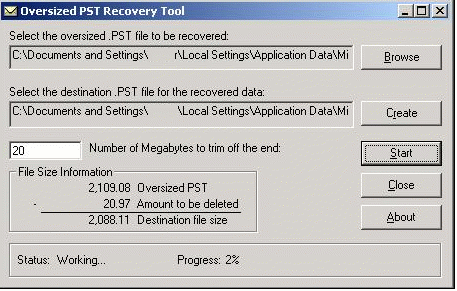
When using this tool, remember:
- Your computer should have 2 GB of available hard-disk space so that the tool can generate a copy of the PST file.
- Truncate files between 20 and 25 MB with a limit lower than 2 GB. It will give you enough workspace.
- This method is not 100% reliable. Furthermore, the truncated data will be missing from the original file.
Method 3: Free PST file recovery using the PCVITA PST repair tool
The use of PCVITA Outlook PST Repair is one of the easiest ways to repair damaged PST files. This tool offers some powerful features to fix PST files.
- Repair large and damaged PST files
- Recover deleted messages and attachments
- Save to different file formats and destinations
- Support for all versions of MS Outlook
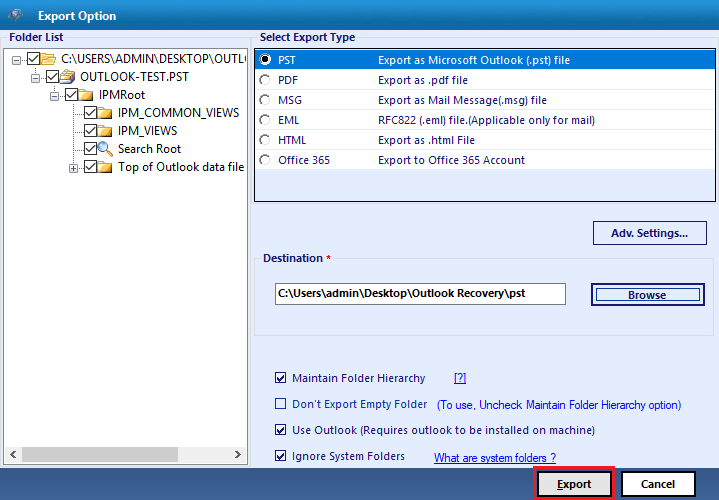
If you can’t find the PST file on your system, you can use the Search option in the tool to search for PST files on the entire hard drive. Once restored, you can save the PST file in the desired format and location. In addition, you can save up to 25 items for free in each folder.
Conclusion
Three free solutions: Inbox Repair Tool, Oversized PST and OST Crop Tool and PCVITA Outlook PST Repair help you manage PST and Outlook problems in three different ways. The first one helps to repair damaged PST files, the second one helps to reduce the size of PST files and the third one helps to restore Outlook PST data (25 items / no folder).
Author Bio:
Frosty Orange is a technical writer that excels in the niche of technology. He primarily sticks to the tips and tricks involving Microsoft Outlook such as Outlook PST Repair tool, recovery of deleted Outlook data, and all the migration scenarios involving MS Outlook.