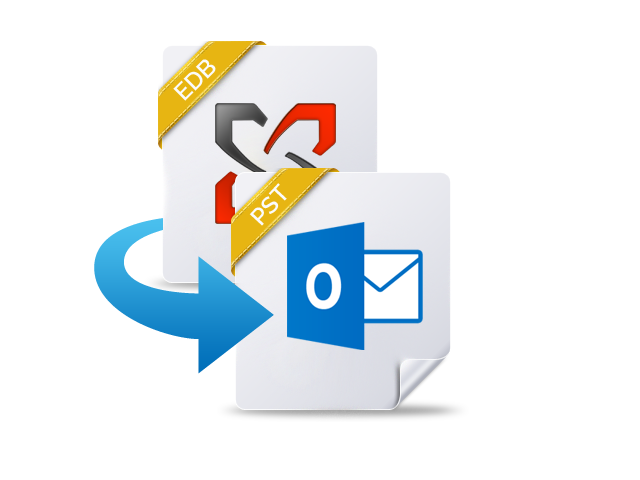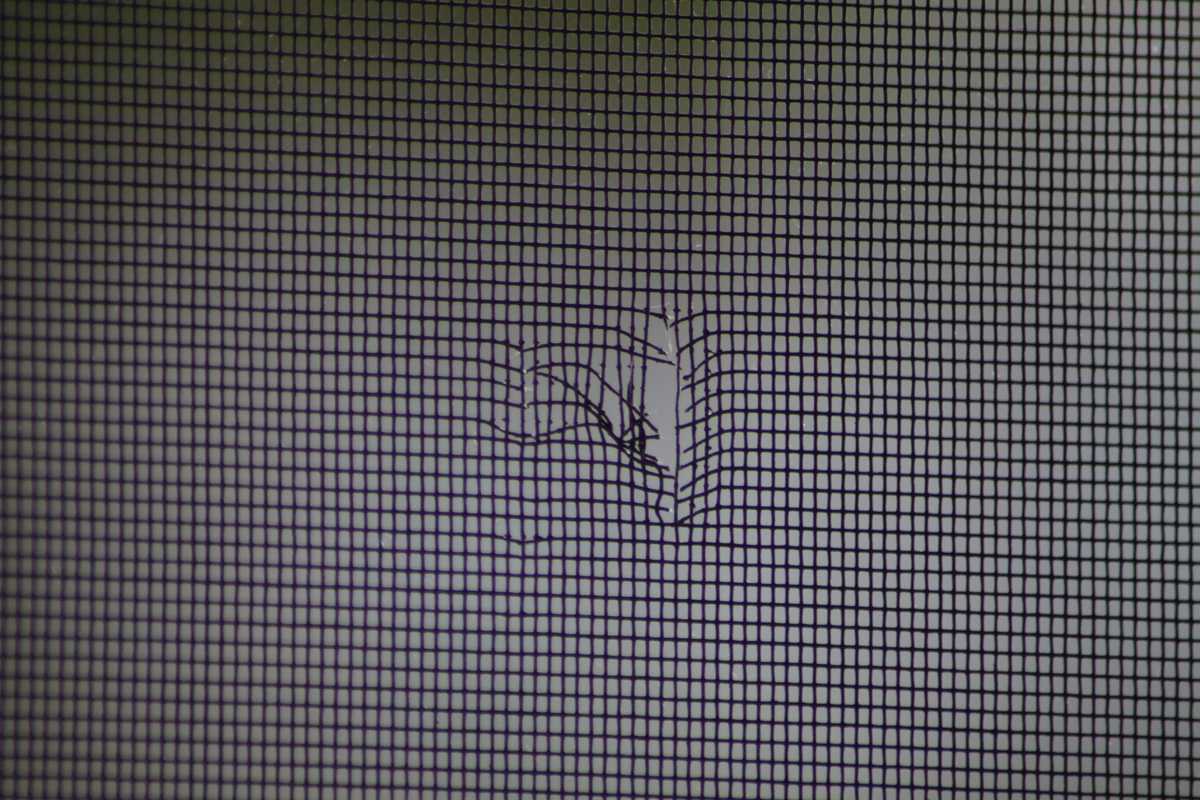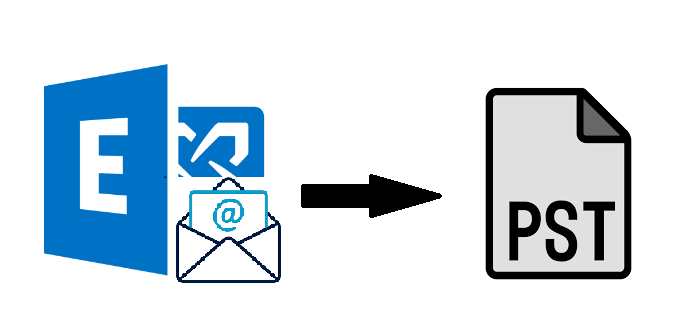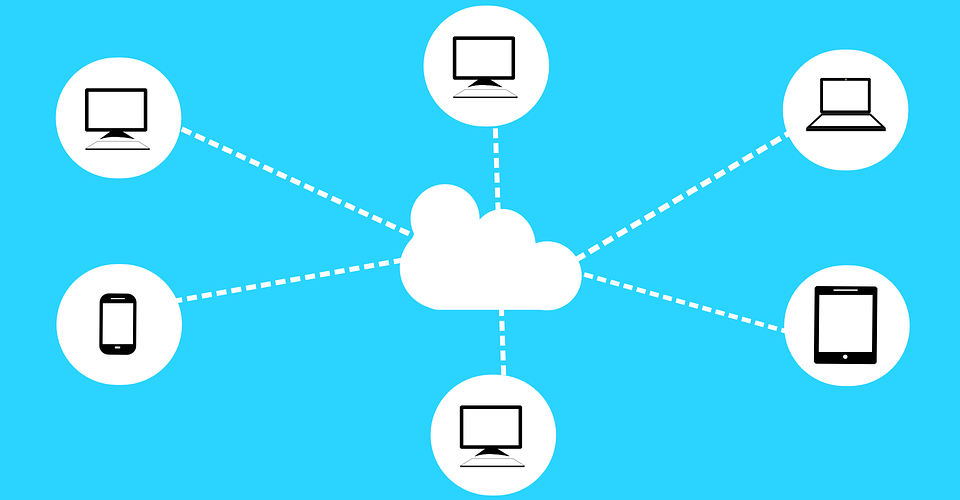EDB file is the Microsoft Exchange database file, which holds mailboxes of all the users on the server machine. Exchange 2010 no longer has the idea of Storage Groups, which were used in Exchange 2007 & 2003 to contain the logical combing of databases. The E2010 has a recovery database to store the Mailbox in .edb format. The Enterprise Edition scales upto hundred databeses. From this article, you can learn about Exchange 2010 export mailbox to PST from recovery database.
In Exchange 2003, 2007 you could restore a database “on top” of an original database to replace the existing database to recover select mailboxes or items. You can perform the same process in the case of Exchange 2010. The difference is that In 2003 & 2007 version you created a RSG that is Recover storage Group to restore the database. And in case of Exchange 2010, you simply restore the databse and connect to it as RDB. The methods to convert Exchange 2010 mailboxes to PST file is given in the following sections.
Exchange 2010 export mailbox to PST from recovery database: Reasons
There are so many causes for converting the Exchange database file into Outlook PST file format. One cause is the maintenance of the of data, that is currently present on the Microsoft Exchange Server. You can import the converted PST file in Outlook and can access the stored data once the Exchange database file is converted to Outlook PST format. And the PST fles can be stored in any location. Many of you want to know the simple tips to convert OST files to PST files. If you are too of them interested to know so click to know.
Export Mailbox from Recovery Database Exchange 2010 to PST Manually
To transfer Exchange mailbox to Personal storage file format, follow these steps:
1. First, you need to assign Mailbox Import Export role to the user
2. Share the PST folder over the network
3. Export the Exchange EDB mailbox to the PST file in the shared folder
Step 1: Assign Mailbox Import Export role to the user
All the users, including the administrators, need to be assigned Mailbox Import Export role in order to move mailbox data to PST, this can be done with the help of the Exchange Management Shell. To assign Mailbox Import role to a user, run the following cmdlets.
New-ManagementRoleAssignment -Role “Mailbox Import Export” -user “”
Consider an example as to assign the Mailbox Import Export role to the Administrator account, use this command:
New-ManagementRoleAssignment -Role “Mailbox Import Export” -User “Administrator”
Mailbox Import Export role can be assigned to a security group too: run the cmdlets as a part of Exchange 2010 export mailbox to PST from recovery database:
New-ManagementRoleAssignment -Role “Mailbox Import Export”-SecurityGroup “”
for example:
New-ManagementRoleAssignment -Role “Mailbox Import Export”-SecurityGroup MailboxExportImportGroup
Adding a user or Administrator to this security group will give them the rights to export mailboxes.
To Know which users have the rights to export mailboxes, then run folloeing command:
Get-ManagementRoleAssignment -Role “Mailbox Import Export” | Format-List RoleAssigneeName
Step 2: Share the target PST folder over the network for exporting Exchange mailboxes to PST
The folder that contains the target PST file needs to be shared over the network. Follow the steps given below:
1. Right-click the folder and select Properties.
2. In the Properties window, click Advanced Sharing under the Sharing tab.
3. In the Advanced Sharing window, choose Share this folder option and click Permissions.
4. Add Exchange Trusted Subsystem to Group or user names, and choose the option to allow full control.
5. Close all the open windows after clicking Apply and OK.
Step 3: Exchange 2010 export mailbox to PST from recovery database file
The Mailboxes are exported to the PST by creating mailbox export requests. One can move primary mailboxes as well as archive mailboxes to Outlook PST using the cmdlets.
New-MailboxExportRequest -Mailbox -FilePath “”
To export an archive mailbox, use the following syntax.
New-MailboxExportRequest -Mailbox -FilePath “” -IsArchive
After exporting the mailbox to the PST, the mailbox and items can be accessed using MS Outlook.
To get details about the mailbox request, run:
Get-MailboxExportRequest
Limitations:
There are some limitations of using this manual procedure. The method is lengthy to use and takes a lot of time to complete. There are many chances of data loss while utilising this procedure. Users should have the proper technical knowledge to perform this process to overcome data loss prevention.
.
Exchange 2010 export mailbox to PST from recovery database: Quickly
To overcome the limitations faced by the manual method, there is a software namely SysTools Exchange Recovery Software. The tool can convert Exchange 2010 mailboxes to PST. The utility is completely safe to execute the conversion process in a better way. Check here – EDB to PST converter too. To know more about the tool goes through the following features:
- Allows to Export by Category such as Mail, Contacts, Calendar, Tasks etc.
- Supports quickly repair & recover corrupted Exchange Server Mailboxes (EDB)
- Supports Recovery from dismounted & offline EDB files
- Directly export the recovered EDB file data in Live Exchange server mailboxes
Conclusion
The article describes how Exchange 2010 export mailbox to PST from recovery database in different ways. Using Power Shell is a viable option but it can be time-consuming and requires an in-depth knowledge of the required cmdlets. If you’re looking for an easier and quicker way to convert Exchange mailboxes to PST, SysTools Exchange Recovery is a powerful and user-friendly option.