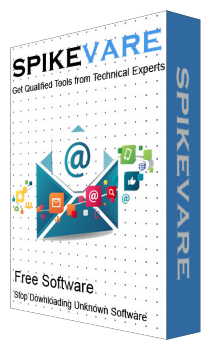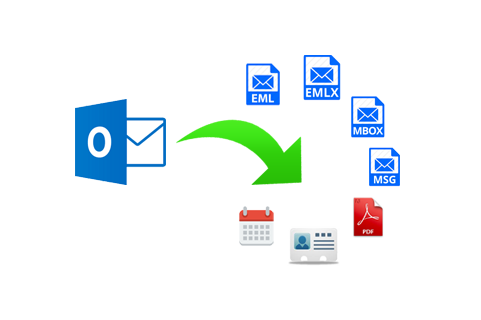The widely used Outlook email client application is of having certain limitations and the users are well aware of that. Even the file get vulnerable to corruption when it gets approach to its maximum size limit. Firstly, introduced Outlook 2002 and its earlier version are having its maximum size limit as 2GB. Then for the latest edition, the Outlook is having 20GB to 50GB. This size limitation becomes the major challenge to increase Outlook Mailbox size and reduce Outlook PST file size. How to convert EDB file to PST File? Check out the steps.
There is a certain difficulty for the user to manage their space which is almost utilized. Therefore, in this article, we are discussing how to manage this situation by increasing Outlook Mailbox size in the latest version.
Outlook Types and Their Size
MS Outlook is an email client application and it saves its data file as .pst. Depending upon the version which we are using there will be two different types of PST file that is, UNICODE and ANSI. The ANSI Outlook PST files are used in Outlook 2002 and its lower version. UNICODE PST file will be seen in the Outlook 2003 and its higher versions. The difference in the UNICODE and the ANSI PST files are its size difference. ANSI will only store data up to 2GB and UNICODE will store the data files with maximum size limit 20GB in Outlook 2010, 2007, 2003. But for the remaining higher version it is having its size limit as 50GB. We can say the latest version is having the large storage space. Here is how you can convert EML Files to MS Outlook.
Resolution to Increase Outlook Mailbox Size Limit
The solution to increase the size of Mailbox is really relevant when the users get stuck by size limitation issue. To increase the Mailbox size d follow the steps discussed below.
Note: Don’t forget to define the size limit of your Outlook which you are currently using.
1. Click and open Registry Editor on your machine by pressing Win + R key and typing Regedit text in the search filed.
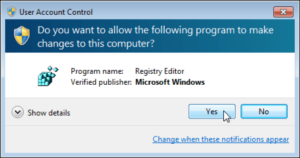
2. Registry Editor Wizard will show several folders in a tree-like manner. From this, expand HKEY_CURRENT_USER folder entry.
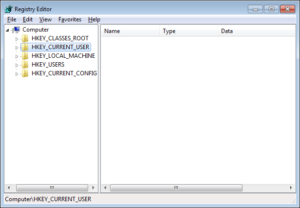
3. Move to the necessary registry path depending on the Outlook version which you are currently using.
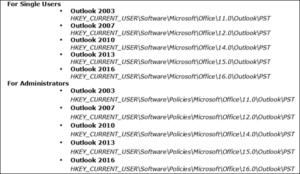
4. A successful search of PST file will result something like in the screenshot.
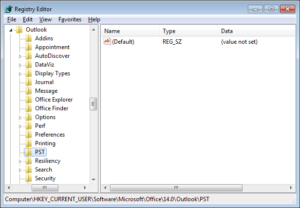
5. Check for the following two results:
1. MaxLargeFileSize
2. WarnLargeFileSize
If you are getting some difficulty to find the above two value search by the manual method. If you want to transfer Outlook Emails to Office 365, read it here.
6. Right-click on the blank space and hit on New >> DWORD (32-bit) Value
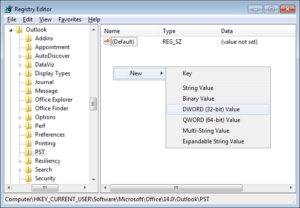
Note: If your Outlook is of 64bit then select QWORD ( 64-bit) option.
7. Mention the name to new entry in the directory i.e., MaxLargeFileSize
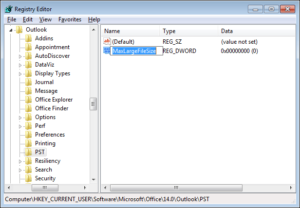
8. Make another value by right clicking on blank screen choose New >> then DWORD (32-bit) Value
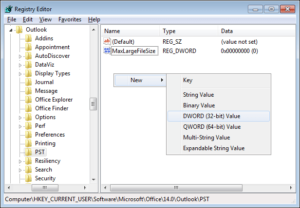
9. Provide current entry name as WarnLargeFileSize.
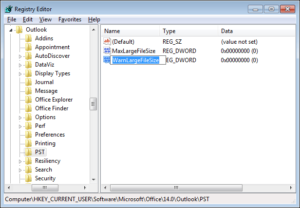
10. Click and open MaxLargeFileSize entry and mention the value data in MB. Next, mention the base type as Decimal and click OK to save the modification.
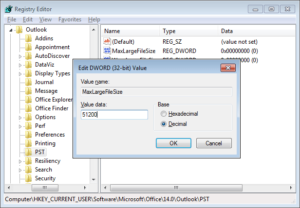
Remember: The value that you are giving must be a larger value than the Outlook Maximum size limit.
11. Click and open WarnLargeFileSize entry and give the value in the first box. Select Decimal option in the Base
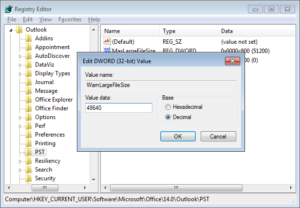
type field and click OK.
Remember: In the value field user have to mention the time which must be at least 95% of the MaxLargeFileSize value.
12. At last all modifications are made to increase PST file size of Outlook as necessary. Then, Close Registry editor on your system
Conclusion
The above-mentioned blog is discussed with the size limit of different Outlook version. Also, this section is really helpful to the users who are in trouble with the size limit issue. Therefore, the content is discussed to increase Outlook Mailbox size to overcome this issue. Thereby this will help to eliminate the Outlook file corruption.