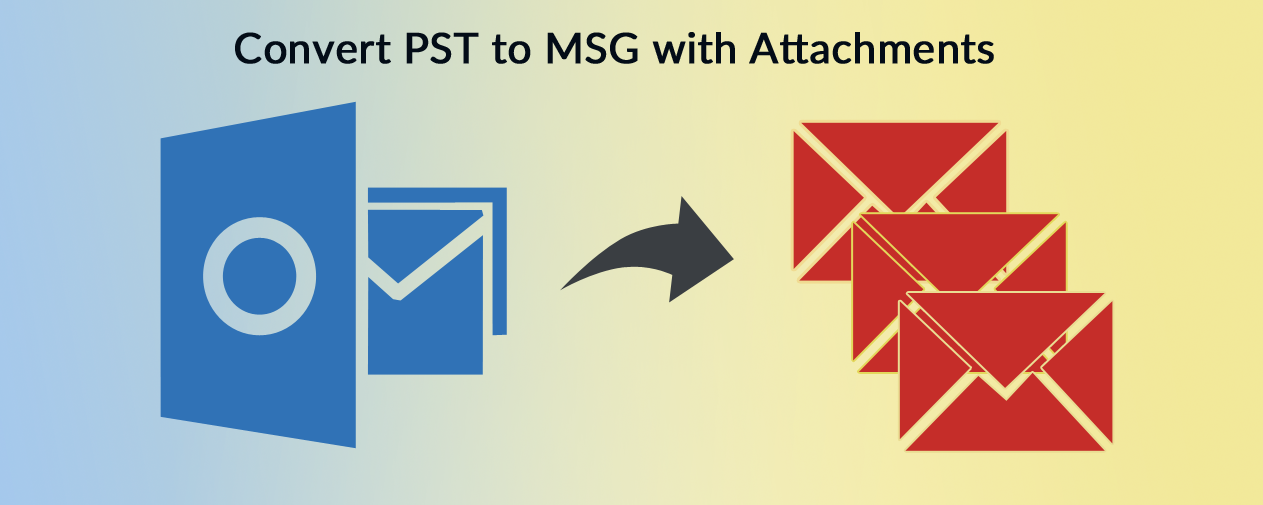Who in this world wants to store or accumulate junk files in his computer. I think none of us. But still for most of us, our disk space on our computer is filled with junk files and unneeded data. And do you know that the more you use a PC the more junk gets accumulated with the time.
This junk not only adversely affects the performance of your system but also eats up the space of your hard disk and you start receiving messages like low disk space.
So if you are facing storage and performance issues and want to know how to remove junk files from a PC then you have landed at the right place.
In this article we will be discussing how to delete junk files in Windows 10 easily yet effectively.
Why do you Need to Delete Junk Files in Windows 10?
Before we check out the various ways on how to remove junk files, let’s first discuss why you need to delete junk files from your computer from time to time. Junk files are just the redundant files, trash data, temporary files, or the leftover data of the uninstalled programs that remain there on your computer unless you make some efforts to remove them from your computer.
Now when we talk about why you need to remove junk files then the answer is straightforward, when you delete junk files it helps you to regain the space on your hard drive that you can use to store your important data without investing the money on purchasing additional storage.
Apart from this when you clean junk files from Windows then it also helps you to optimize your windows PC and help windows run faster and smoother.
And above all, deleting the junk files helps you better organize your files and folders, making your entire computer organized.
The Different Types of Junk Files are as Follows:
- Files that exist in the Recycle Bin of your computer.
- Windows temporary files.
- Leftover files of the programs that you have uninstalled from your computer.
- Old downloaded files that you no more require.
How to Clean Junk Files in Windows 10
Now since you have an understanding of types of junk files and why you need to delete them, let’s move on to our next part i.e. how to delete junk files in Windows 10. But before you proceed it is recommended as well as best practise to create a restore point which will allow you to revert the changes you made (in case required) by restoring your computer back to that restore point.
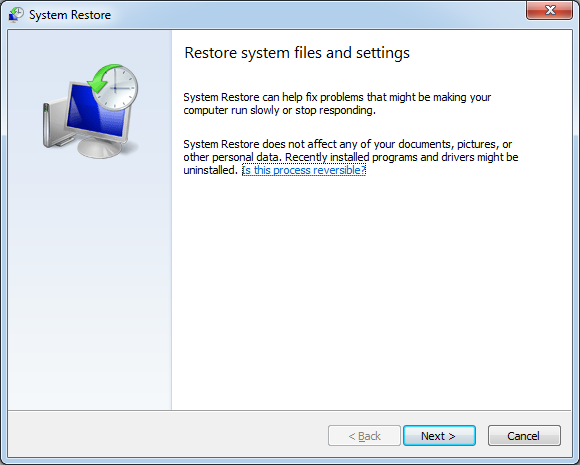
Empty the Recycle Bin to Delete Junk Files
Recycle Bin is a folder that stores all the files that you remove/delete from your computer. Although, sometimes it comes handy if you wish to restore the data deleted accidentally but most of the time it only accumulates the data and eats up the hard disk space.
Therefore, the first step to clean junk files is to clean or empty the recycle bin. To do so follow the steps below:
- Double click on the Recycle Bin icon to open it.
- Now, go through the deleted files and select the ones that you do not want to delete. If you do not wish to delete any then right-click the file and choose Restore.
- In case you wish to delete all, right-click inside the folder and select Empty Recycle Bin.
Alternatively, if you do not wish to restore any of the files then right click on the Recycle Bin icon located on the desktop and select the option of Empty Recycle Bin.
Clean Up Temporary Files
Temporary files are automatically created to contain the information for a file that is in use.
However, once they keep on accumulating they not only fill your hard drive space but also impact the performance of the PC. But the good news is that you can easily clear up these temporary files and free up a lot of disk space.
To clear temporary files follow the steps given below:
- On your keyboard, press the Windows + R keys together to open the Run command box.
- Now in the command box type %temp% and click OK.
- Now, once you are in the temporary folder, select all the files that exist there and then delete them permanently.
- Alternatively, you can configure Storage Sense to delete temporary files automatically.
Clean Junk Files with the Disk Cleanup Tool
The Disk Cleanup Tool is an inbuilt Windows tool that cleans junk files from your computer to make its performance smoother and faster. The best part of the tool is that it scans your hard drive thoroughly and then shows you how much space you will be able to free on the drive that is selected.
Disk Cleanup Tool helps you to remove junk files such as temporary Windows installation files, temporary internet files, Recycle Bin, downloads, and much more.
To use the Disk Cleanup tool follow these steps:
- In the Windows search bar, type Disk Cleanup and hit the Enter key on your Keyboard to launch the Disk Cleanup tool.
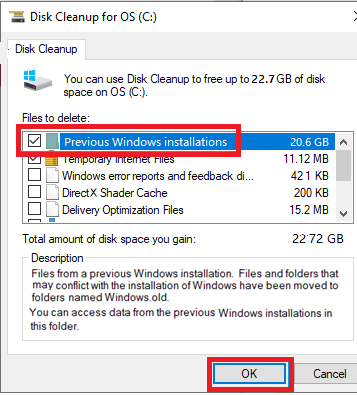
- Now, choose a drive that you want to clean and click on the OK button.
- This will show you how much space you can free up by deleting various junk files.
- Now check the boxes to select the file type you want to clean up.
- Next, click OK to remove the junk files. Select Delete files to confirm it.
Delete Unneeded Restore Points
System restore points can be quite handy and useful overtime but there is no sense in having multiple restore points as they will take up unnecessary space on your drive.
Therefore, once you clean up the restore points you will regain a lot of space. While Windows doesn’t show how much space is taken by the system restore, you can delete old restore points to free up more space.
Conclusion
You can also use pc cleaning software for your windows system. So folks this is all from our side. We hope that now you can easily and safely remove junk files in Windows 10 to optimize its performance and speed.
Author Bio:
Arina Michel is a professional technology writer who is working for top10pcsoftware and she spends her time to explore new and upcoming technology on mac, windows, ios, and android. In her free time, she loves playing outdoor games like: volleyball, Racket etc