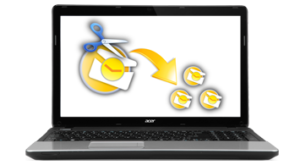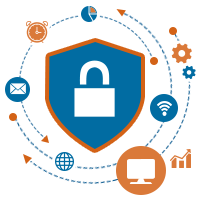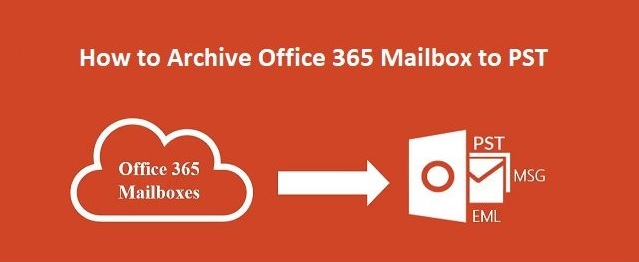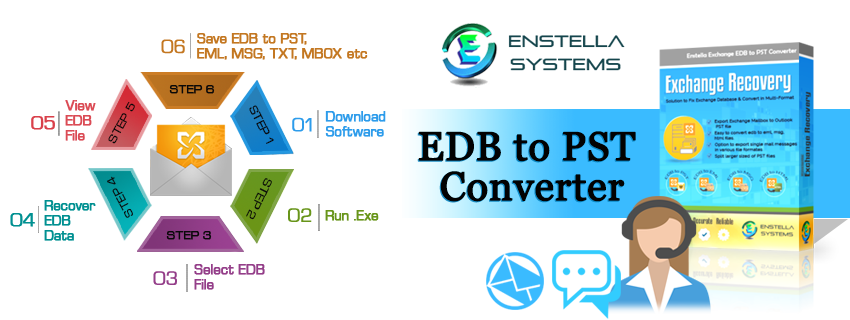Not only for playing PC-only games but being able to run Windows software on your Mac can benefit you in multiple ways. For instance, it is already established that the Mac ecosystem is a thriving one, but even today, some programs are only supported by Windows.
Moreover, Microsoft Windows continues to dominate the business world. There are still a few years left for Apple to catch up to that, and therefore, knowing how to run Windows software on Mac can help you to seamlessly use Windows programs on your Mac. This way, you don’t have to invest in two computers.
Luckily for you, there are 4 easy ways to do this.
-
Virtual Machine
You can run Windows virtually on your Mac with the help of a virtual machine (also referred to as virtualization software or virtual environment). VMware Fusion and Parallels are two of the best virtual machines for macOS and VirtualBox is the third one, but a bit difficult to use and set up.
By using any of the mentioned software, you can run Windows without having to reboot your system which means that it can run alongside your Mac. It is excellent for gaming and you can even scale how much space will be used by the virtual hard drive.
-
Wine
If you are not satisfied with Safari and wondering how to install Internet Explorer on Mac, you can try Wine (Wine Is Not an Emulator). This is a free way to run Windows on your Mac. It works by wrapping Windows on your macOS. It is a lighter solution, but the only problem is that it comes with its own set of applications or programs. For instance, Wine supports Internet Explorer, but if you need to run any other application, you need to check the application database of Wine. Go ahead and use Wine if you see that it supports the Windows application that you wish to use on your Mac.
-
Boot Camp
If you use Virtual Machine, you will be running a copy of Windows inside a software. On the other hand, Boot Camp allows you to install Windows onto your Mac. This is also referred to as dual-booting. You can run macOS and Windows side by side on one drive.
Also Read: AI and Cybersecurity: Future Trends to Expect
For understanding the entire process, you can refer to the Boot Camp Assistant in mac OS. This is going to help you partition your hard drive so that you can install Windows. If you choose this method, you’ll be able to run intensive Windows software because Windows can use all of the resources of your machine. However, the drawback is that Windows and Mac programs cannot be run side-by-side. This means that every time you need to switch, you have to reboot your system.
-
Remote Access
If you already have a Windows computer, then this method is for you. You don’t need to think of installing Windows on your Mac or anything of that sort. You can simply make use of a remote control software like TeamViewer to access Windows from your Mac device.
You just need to install your chosen remote access software on both your Windows PC and Mac. Then, you have to sign in to your account on both of your systems. This way, you can access your Windows computer whenever you want. However, if your Internet connection is slow, you might experience a bit of latency and the keyboard shortcuts might be a bit confusing.
Also, you cannot run high-intensity programs over a remote connection. But, if you only need to perform a specific action or need access to a specific program in Windows, you can use remote access. This is not going to take up space on your Mac and all Windows programs are guaranteed to run because they’ll be running on a Windows machine.
So, these are the popular ways of running Windows software on Mac. You can choose the methods depending on your budget, requirement, and technical expertise. Whatever method you choose, remember the following –
- Make sure to follow the instructions properly when installing any of the aforementioned software and if you’re unsure that if you’ve installed it properly, delete it and re-install it
- Since you’re going to be making some serious changes to your Mac, it is recommended that you back up your data to iCloud or an alternate storage devices like external hard drive.
Keeping these things in mind, you can get started running your favorite Windows applications or software on Mac.