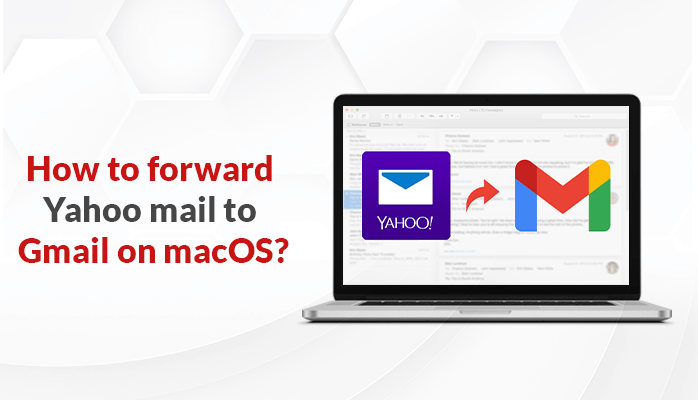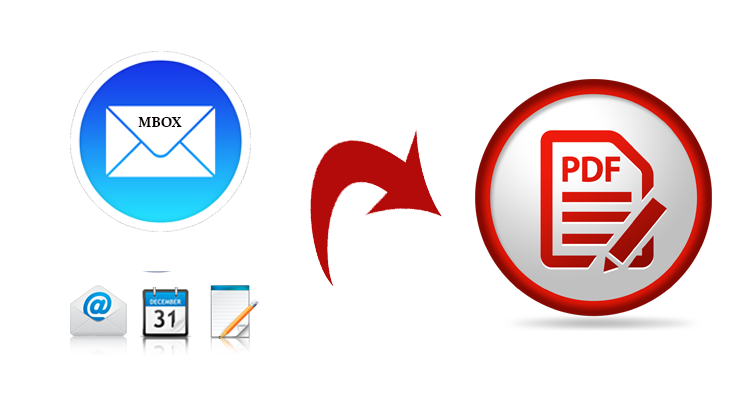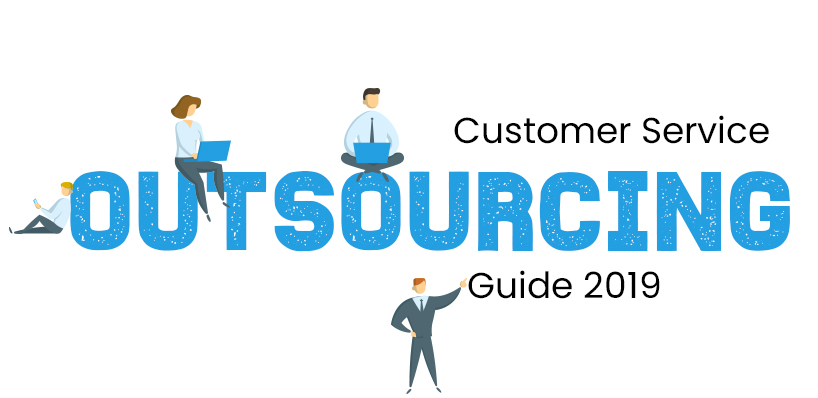Yahoo mail isn’t as popular as it once was, but it still has a lot of users, and it has several unique features that Gmail doesn’t have. Using this simple approach, you may forward Yahoo mail to Gmail on macOS and then switch back and forth between Yahoo and Gmail as needed.
It only takes a few minutes, and you can do it all from your desktop computer, without having to change any login credentials or leaving any accounts behind!
Two Simple Methods for Forwarding Yahoo Mail to Gmail On MacOS
Method #1: Forward Yahoo Mail to Gmail Without Using Any Tool
1. Open your web browser and navigate to https://mail.yahoo.com/. Now, you can open your Yahoo inbox. But for that you have to log into your Yahoo account; after that, only your Yahoo email inbox will open.
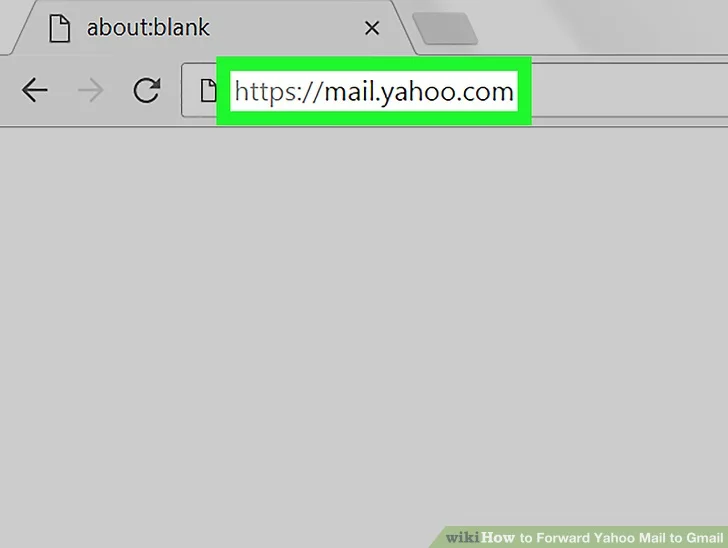
So, before proceeding, you will need to log in with your Yahoo account email address and password.
2. Go back to the old Yahoo version. Unfortunately, Yahoo’s new interface does not offer a way to forward email messages from Settings. It is possible to switch back to the old version, which will allow you to forward emails, by doing the following:
- A Settings button can be found in the upper-right corner of the page (if you see a purple gear here, you are already using the old version).
- In the menu’s bottom-left corner, select Switch to Classic Mail.
- At the bottom of the window, click Switch back to traditional Mail.
- Reload the page if necessary.
3. Reach out to the “Settings” gear icon. The purple gear in the upper-right corner of the inbox will prompt a drop-down menu to appear when your mouse pointer is over it.
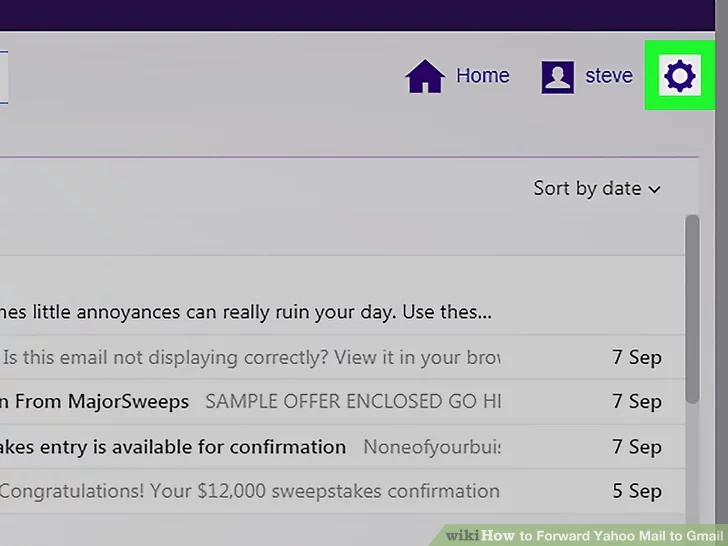
4. Select Settings from the drop-down menu. It’s in the drop-down menu towards the top. Now the Settings window will be visible on your screen.
5. ‘’Accounts’’ is the option visible on the screen. (On the left side of the Settings window, you’ll find this option)
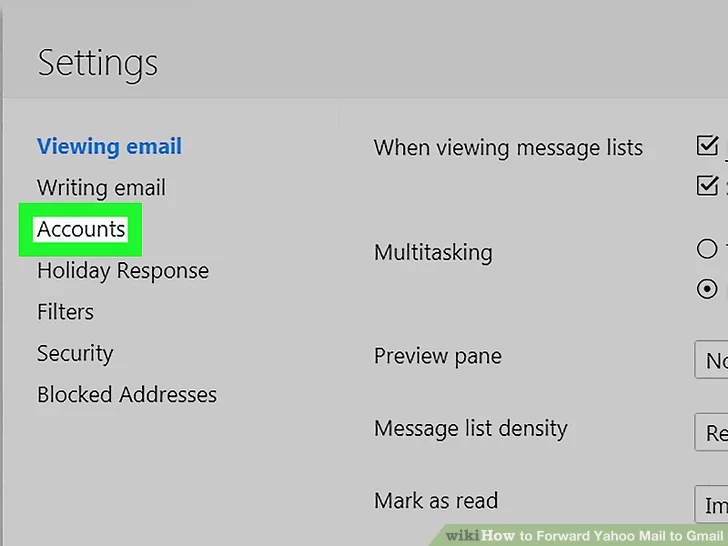
6. Enter your Yahoo email address in the box provided. Select the Yahoo email address you want to transmit to Gmail from the drop-down menu. It should be on the left-hand side of the Settings window.
7. Scroll down to the “Access your Yahoo Mail elsewhere” section for instructions on how to do so. This heading can be found towards the bottom of the page if you scroll down.
8. Select “Forward” from the drop-down menu. It’s just below the title “Access your Yahoo Mail elsewhere.” The window will be refreshed if you do so.
9. Return to the bottom of the page and type in your Gmail email address. In the text box below the “Access your Yahoo Mail elsewhere” heading, type the email address for the Gmail account to which you want to forward your Yahoo emails.
Keep in mind you don’t have a Gmail account linked to your Yahoo account.
10. Verify by clicking the button. To the right of your Gmail address, there’s a blue button. Yahoo will send a confirmation email to your Gmail address as a result of this action.
11. Save the file. This is at the window’s bottom-right corner. The Settings window will be closed as a result of this action.
You can now return to the new Yahoo version by clicking the blue One click away from your improved mailbox icon in the lower-left corner of the Yahoo inbox.
12. Make sure your Gmail address is correct. To do so, go to your Gmail inbox and, if necessary, log in.
- Now open the Yahoo email that says “Please verify your email address”. If no such mail is there, check your spam inbox.
- If you found the email, click the “click here” link.
- If prompted, sign in to Yahoo.
- In the middle of the page, click the blue Verify button.
Also Read: Backup Yahoo to Outlook in a Quick and Perfect Way
Method #2: Forward Yahoo Mail To Gmail Using Reliable Tool
If you are finding the first method a bit time-consuming and still fuzzing around how to transfer Yahoo mail to Gmail? You can go with this second method to import Yahoo mail to Gmail.
What is it? Let’s see!
The second method is nothing but an automated solution i.e. MacSonik Yahoo Backup Tool used to import Yahoo mail to Gmail. Not only that, you can use this tool for multiple file-formats/email clients such as PDF, PST, MBOX, Office 365, iCloud, and many more.
Besides, this backup tool is loaded with smart features and is easy to use. For better understanding, you can follow the guide mentioned on the portal.
Wrapping Up
I hope you get your solution for how to transfer Yahoo mail to Gmail? Following all the above instructions properly, you can easily add Yahoo mail to Gmail or forward Yahoo mail to Gmail. Here, I would also recommend you check archive Yahoo mail to hard drive after you are done with Yahoo mail to Gmail without any hassle. Thanks for reading this article. I hope you found it useful & interesting.
Author Bio:
Manoj Shukla is a Product Consultant of Mac Yahoo Backup Tool. He has a keen interest in Technology & Entrepreneurship. Also, he loves cricket, music, and books.