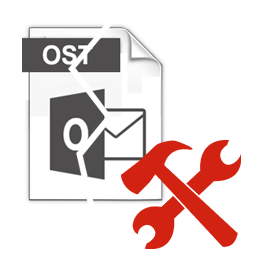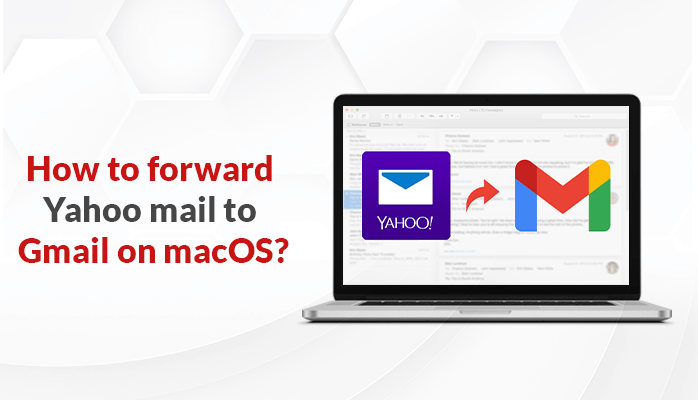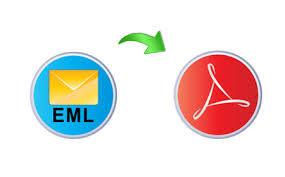The offline folder file OST serve as the replica of Microsoft Exchange Server and it allows working on local machine that is Outlook client when the cached exchange mode enabled. The Outlook OST file gets generated when the MS Outlook is configured with the Exchange Server. In this blog you can find the really working procedures to fix “Cannot open OST file in Outlook 2010” problem that will help you to running the Outlook again with no errors. The given solutions will recover OST file Outlook 2016, 2010, 2013 and all below versions.
Cannot Open OST File in Outlook 2010 Error- Reasons
There are several reasons that make OST file inaccessible that are:
- Improper handling
- Malware attacks
- Network Failure
- Damaged offline folder
If when you click on Outlook’s icon, there is a hour glass present and is hanging, then you get the error cannot open Outlook OST file. This is the main symptom of this issue. According to the Microsoft, the major reason of this problem is the corrupted navigation pane settings file that is profilename.xml, where it is the name of your Outlook profile. If the file size is zero, then it is corrupted. You can easily convert EML files to MS Outlook if you know how to fix the errors. Another cause may be when the user run Microsoft Outlook in the compatibility mode, or the OST file was deleted as the result of reinstallation or uninstallation of MS Outlook.
The above mentioned points are the causes or symptoms of the error unable to open OST file in Outlook 2010. So, to avoid or resolve the error, one can use the below mentioned steps:
Cannot Open OST File in Outlook 2010- Manual Tricks
1) Create New MS Outlook Profile
If the OST file become inaccessible due to the corrupted MS Outlook profile , then to resolve the issue you want to create new profile.
Step 1: First you want to locate the default Microsoft Outlook data file
a, Open the “Control panel” and click on “Mail”
b, Click “Show profiles” on the Mail setup dialog box
c, Select the current profile and click “Properties”
d, Click on “Data files” then account settings box will open and then click “Data files” and note the name and location.
e, Then click on “Exit”
Step 2: Create new MS Outlook profile
Auto setup POP3 or IMAP to resolve the cannot open OST file in Outlook 2010 issue
a, Open the “Control Panel” and click on “Show profiles”
b, Select the current profile and click on “Add”
c, Enter the name for new profile and click on “Ok”
d, Enter the email information and then click on “Next” button after that click on “Finish’
Note: Create POP3 or IMAP email account manually to fix cannot open OST file in Outlook 2010 error. For that follow the below steps:
a, Open the “Control panel”
b, Click on ”Show profiles” and select current MS Outlook profile and click on “Add”
c, Put the name and click on “OK”
d, Select the “Manually configure server settings” or “Additional Server types” then click “Next”
e, Type the account details and after that click on “Test account settings” to test
f, Choose “Existing Outook data file” and click “Browse” and select the previously located file
g, click on “Ok”–>”Next”–>”Close”–>”Finish”
Step 3: Configure Newly created MS Outlook profile to fix cannot open OST file in Outlook 2010 error.
a. Open the “control panel”
b, Click “Show profiles” and after that select “ Always use this profile” then select new profile and click “OK”.
2) If the creation of new MS Outlook profile is not possible
In this case you need to follow the given listed steps:
a, Click on “File”–>”Acccount settings”–>”Account settings” in the Outlook
b, Click on “Change Folder”
c, Select the “Inbox” and click “New folder” to create a temporary folder. Enter the name and click on “OK”
d, Select the created folder and click “OK” and the change the temporary folder to original by “Change folder again “ after showing the message delivery location.
e, Select the “Inbox”and clock on “OK” click “Send/receive” after closing the account settings.
Cannot Open OST File in Outlook 2010- Automated Solution
The SysTools OST Recovery is one of the best software to regain the accessibility of unable to open Outlook .ost error. This utility can easily fix all the issues related to MS Outlook OST file created on Outlook 2003, 2007, 2010 and all above versions. It resolves various irregularities of corrupted OST to PST conversion.
Salient Features of Automated Method:
- Recover inaccessible .ost file and export to PST, MSG and EML formats
- It can view all OST file messages like calender, contacts, mails, tasks
- Option to apply date range filters to export the file
- Option to splitting Outlook PST file
- No file size limitation imposed to perform the recovery
Bottom Line
In this article we have covered the causes and symptoms of the error “cannot open OST file in Outlook 2010” that makes the Microsoft OST file inaccessible. You can use any of the methods described in this article to fix the issue. But the main problem is the manual solutions have some limitations such as it is lengthy and time-consuming, so it makes tiresome. To overcome these drawbacks you can choose the third-part utility which can recover the inaccessible OST file within few minutes.