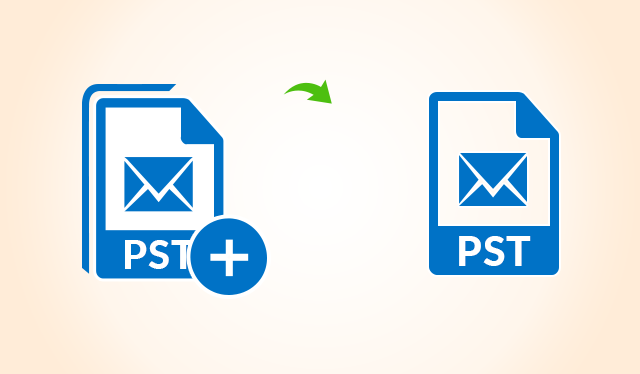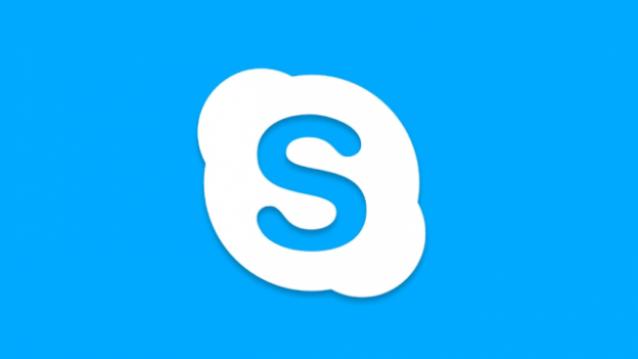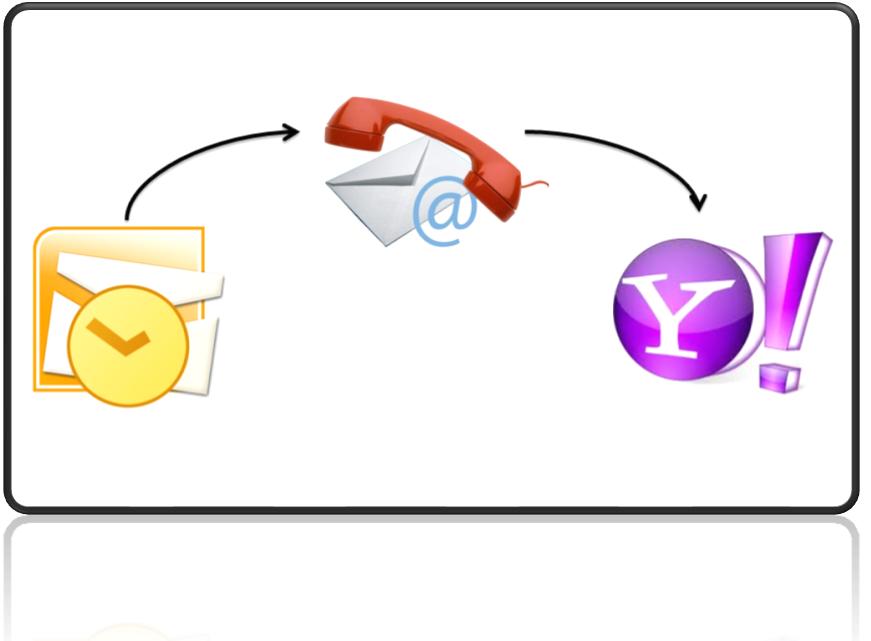The MS Outlook provides better email management features and it also offers you some other organization tools like scheduling management on the calendar. One can create multiple calendars, but for the easy management, you must want to join Outlook calendars into one single calendar. By considering the ongoing necessity, we are decided to provide some elaborated information regarding combine multiple PST files.
Manual Techniques to Join Outlook Calendars
If you really want to merge Outlook calendars, then follow the methods described below:
Approach#1:
To perform the combining process manually, use the list view and then drag all the items into one another folder otherwise use “Move to folder” command. It does not consider the type of Outlook folder.
Step 1: Select the calendar folder and switch it to a list view.
Step 2: Click on the item and then select all by performing Ctrl+A.
Step 3: Use “Move to folder” command or drag the items to the folder.
In Outlook 2010 and the newer version, you can take the “List” option from “Change View” button.
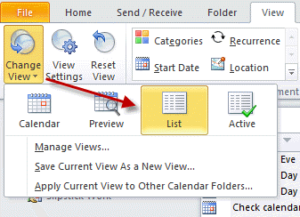
In MS Outlook 2007 and below versions, use “All Appointments” or “By Category”
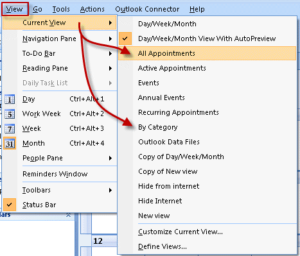
Approach#2:
To join Outlook calendars there is one another option that is first, you want to export one of the calendar folders and then perform import it into the second folder. After that, you can delete the exported calendar. Want to convert outlook express to Outlook, check them.
Export:
Step 1: Open MS Outlook and select the calendar feature.
Step 2: Click on “File–> Options”.
Step 3: Click the option “Advanced–> Export”.
Step 4: Click on “Export to a file–> Next–>Outlook Data File (.pst)–>Next”.
Step 5: Select the calendar folder that you want to export.
Step 6: You can select or deselect “Include subfolders” option based on your preference.
Step 7: Click the “Browse” option and then navigate the location in which you want to export. You can save it on anywhere and after the combining process, you can also delete the exported folder.
Step 8: Click on “Finish” and then close the Outlook window.
Import
Step 1: Go to the options “File–> Open–> Import–> Import from another program or file–> Next.”
Step 2: Select “Outlook Data File (.pst)–>Next”.
Step 3: Click the option “Browse” and then navigate to the location that you saved the exported calendar and then click “OK”.
Step 4: Click on “Do not import duplicate items” option to select it and then click “Next”.
Step 5: Click the calendar folder that you want to import.
Step 6: Finally go to the options “Import items into the same folder–> Finish”.
Prominent Solution to Join Outlook Calendars
In order to combine PST file items like calendars, you can go for an automated tool like SysTools PST Merge. The utility is specially designed to integrate all items including calendars, emails, tasks, contacts from Microsoft Outlook 2016, 2013, 2010, 2007, & 2003 versions. If you want to convert OLM to PST manually, then read it. It can integrate multiple PST files into one single file without taking much time and without any data loss. Some of the highlighted features are listed below:
- The tool provides 3 options Merge PST, Join PST and Merge contacts.
- Provision to remove duplicate items while combining.
- There is no file size limitation to join PST files.
- It can combine Unicode as well as ANSI PST.
- Supports MS Outlook 2016, 2013, 2010, 2007, & 2003 versions.
Verdict
In this blog, we are discussing different type techniques to join Outlook calendars into one single calendar. You can opt any one of the approaches based on your preference. But it is recommended to use PST Merge utility discussed in this blog because of some minute drawbacks of manual procedures such as time-consuming, tiresome etc. Here you can check how to remove password from outlook PST file.